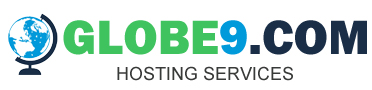- Managing your Reseller Linux Hosting package through your Control Panel with globe9.com (Anchor: manage)
- Modifying the Password of your cPanel / WHM Interface (Anchor: password)
- Managing your Reseller Linux Hosting Package through an IP Address (Anchor: ip)
- Retrieving the IP Address and Login Credentials of your Reseller Linux Hosting Package
- Managing your Reseller Linux Hosting Package through your Domain Name (Anchor: domain)
- Retrieving the Login Credentials of your Reseller Linux Hosting package
There are 3 methods by which you can manage your Reseller Linux Hosting package with globe9.com:
Managing your Reseller Linux Hosting package through your Control Panel with globe9.com (Anchor: manage)
This method is recommended if you yourself are managing your Reseller Linux Hosting package.
-
Login to your Control Panel, Search for the domain name for which you have purchased this Reseller Linux Hosting Order and go to the Order Information view. 1
-
Here,
-
Click the Access your cPanel Account link to get automatically logged into your cPanel interface.
-
Click the Access your WHM Account link to get automatically logged into your WHM interface.
-
Modifying the Password of your cPanel / WHM Interface (Anchor: password)
-
Login to your Control Panel, Search for the domain name for which you have purchased this Reseller Linux Hosting Order and go to the Order Information view. 2
-
Click the Admin Details link.
-
Click the Change Password link under Login Details.
-
Mention a Password of your choice and click the Change Password button to reset your password. This password, alongwith the Username listed in the Admin Details section, can be used to login to both the cPanel and WHM interfaces.
Managing your Reseller Linux Hosting Package through an IP Address (Anchor: ip)
This method is typically recommended if you wish to delegate managing your Reseller Linux Hosting package to a Web Designer and have not yet modified your domain name's Name Servers to the ones recommended by globe9.com.
Alternatively, you may only provide FTP access to your Web Designer by creating another FTP User for them. 3
Retrieving the IP Address and Login Credentials of your Reseller Linux Hosting Package
-
Login to your Control Panel, Search for the domain name for which you have purchased this Reseller Linux Hosting Order and go to the Order Information view. 4
-
Click the Admin Details link.
-
Under Login Details, note the IP Addresses for your website and Name Servers and your Username.
-
Your Password on the other hand can be retrieved from, either:
-
the email that was sent to you upon purchasing this package,
OR
-
by changing the password in the Admin Details interface. 5
-
Managing your Reseller Linux Hosting Package through your Domain Name (Anchor: domain)
This method of accessing the Reseller Linux Hosting package is very similar to the one above and is also recommended when providing access to your Web Designer. The only difference between the two methods is that, for this to work you should have already modified your domain name's Name Servers to globe9.com's. 6
Alternatively, you may only provide FTP access to your Web Designer by creating another FTP User for them. 7
Retrieving the Login Credentials of your Reseller Linux Hosting package
-
Login to your Control Panel, Search for the domain name for which you have purchased this Reseller Linux Hosting Order and go to the Order Information view. 8
-
Click the Admin Details link.
-
Under Login Details, note the URL (next to the cPanel URL / WHM URL field) for accessing your cPanel interface and it's Username.
Your Password on the other hand can be retrieved from, either:
-
the email that was sent to you upon purchasing this package,
OR
-
by changing the password in the Admin Details interface. 9
-